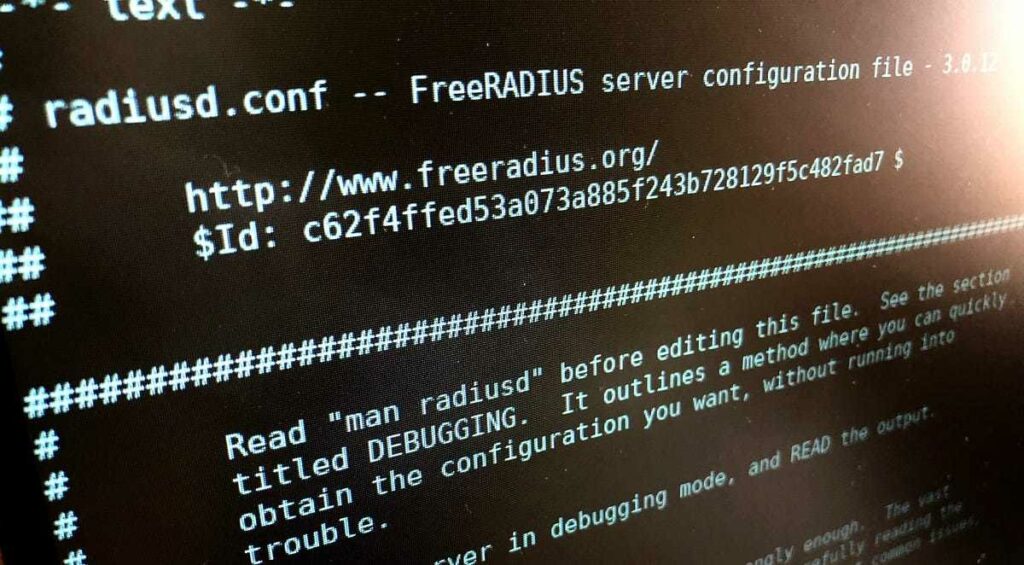
Freeradius + MySQL + WHMCS + Mikrotik (Step 3)
Running v7 whmcs.
Installing freeradius whmcs module from
https://github.com/eksoverzero/whmcs-freeradius/tree/refactor
WHMCS FreeRADIUS
Gitter
A FreeRADIUS provisioning/server module for WHMCS
Installing
The files
whmcs-freeradius/
|- whmcs/ <--- All the files for the WHMCS server
|- freeradius/ <--- All the files required to create FreeRADIUS accounts
|- lib/
|- templates/
|- tests/
| hooks.php
| logo.png
| freeradius.php
|- api <--- All the files required for FreeRADIUS to speak to WHMCS
| freeradiusapi.php
|- freeradius/ <--- All the files for the FreeRADIUS server
| cron.php
| config.php.example
| README.md
WHMCS
Copy the whmcs/freeradius folder to the WHMCSROOT/modules/servers/ folder
Copy the whmcs/api/freeradiusapi.php file into the WHMCSROOT/include/api/ folder
FreeRADIUS servers
Copy the freeradius folder to anywhere on the FreeRADIUS server.
Rename config.php.example to config.php
Edit config.php with your database and WHMCS server details
Create a Cron task for the cron.php file. If you want it to run every 5 minutes:
*/5 * * * * /PATH/TO/php -q /PATH/TO/whmcs-freeradius/freeradius/cron.php
On Linux, you can find the PATH/TO by running which phpFor using hotspot with time limit from first login, enable sqlcounter mod on free radius
cd /etc/freeradius/3.0/mods-enabled
sudo ln -s ../mods-available/sqlcounter sqlcounteradd code in authorize section on sites-available default file:
authorize {
expire_on_login
}For hotspot login:
on whmcs, login, add product, select module freeradius, add radiusgroup, ex.hs-1d (hotspot 1day active). Goto freeradius database > radgroupcheck table, insert ‘groupname,attribute,op,value’ > ‘hs-1d,Expire-After,:=,86400’. then Goto freeradius database > radgroupreply table, insert ‘groupname,attribute,op,value’ > ‘hs-1d,Mikrotik-Group,:=,hs-1d‘.
on mikrotik goto hotspot > user-profiles > add hs-1d (hotspot setup must be done before).
For ppp:
on whmcs, login, add product, select module freeradius, add radiusgroup, ex.upto (broadband connection). Goto freeradius database > radgroupreply table, insert ‘groupname,attribute,op,value’ > ‘upto,Mikrotik-Group,:=,upto‘.
on mikrotik goto ppp > profiles > add upto
NOTE: ‘groupname’ refer to radius group value on product’s module setting. ‘value’ refer to profiles name on mikrotik.